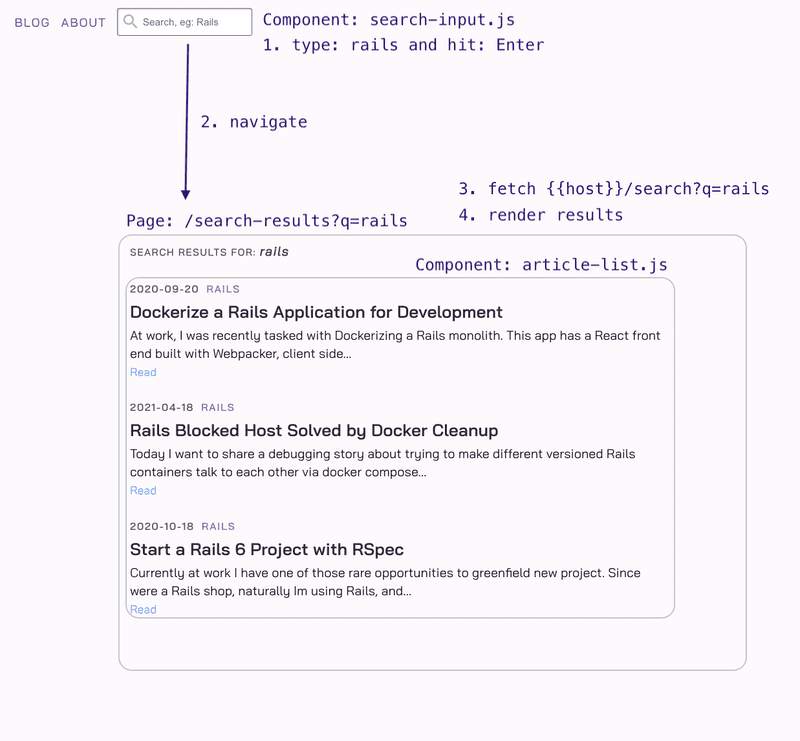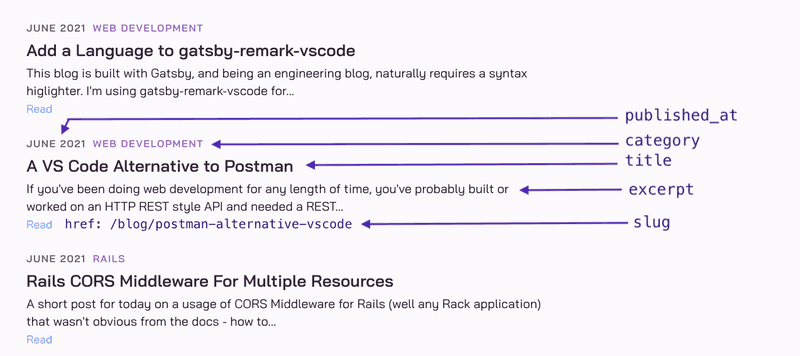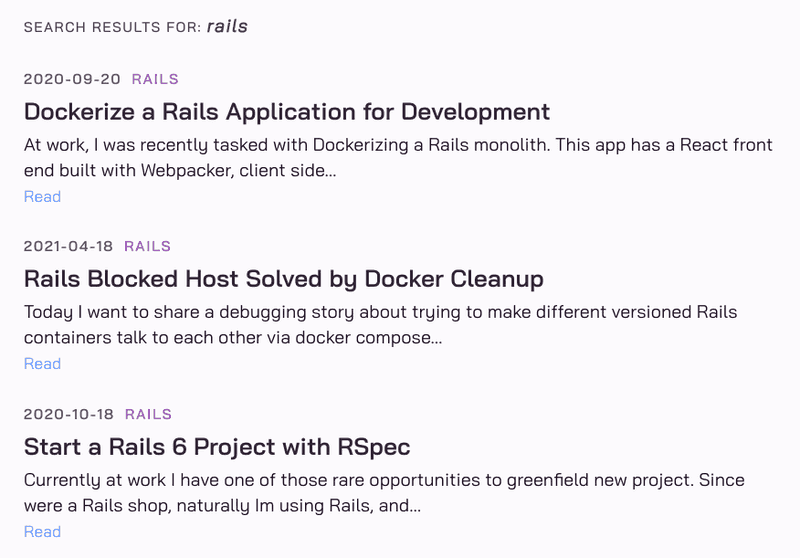Roll Your Own Search with Rails and Postgres: Search UI

This is the fifth and final in a multi-part series of posts detailing how I built the search feature for this blog. This post will explain how to build a search UI with Gatsby, making use of the search service that we've built up throughout the earlier posts in this series.
In case you missed it:
- Part 1: Search Introduction covers the existing options for adding search to a Gatsby site, and why I decided not to use any of them, and instead build a custom search service.
- Part 2: Search Index covers the design and population of the
documentstable that contains all the content to be searched. - Part 3: Search Engine provides an introduction to PostgreSQL Full Text Search, showing some examples of using it to write queries to search against a documents table.
- Part 4: Search API explains how to expose an HTTP based search API using Rails and PostgreSQL, and how to deploy it.
API Refresher
A quick reminder of where Part 4: Search API left off, the search API (hosted on a Rails server) can be executed with a GET to the /search endpoint and any given q parameter to specify the search term. For example:
GET {{host}}/search?q=tdd
Accept: application/jsonReturns:
HTTP/1.1 200 OK
Content-Type: application/json; charset=utf-8
[
{
"title": "TDD by Example",
"description": "A practical example of using TDD to add a new feature to an existing project.",
"category": "javascript",
"published_at": "2021-01-02",
"slug": "/blog/tdd-by-example/",
"excerpt": "If youve been coding for any length of time, youve probably heard that you should test your code, and by that I mean writing automated…"
},
{
"title": "TDD by Example: Fixing a Bug",
"description": "A practical example of using TDD to fix a bug and do some refactoring on an existing project.",
"category": "javascript",
"published_at": "2021-05-16",
"slug": "/blog/tdd-by-example-bugfix/",
"excerpt": "This post will demonstrate an example of using TDD (test driven development) to fix a bug on an existing project. If youre not familiar…"
},
{
"title": "Solving a Python Interview Question in Ruby",
"description": "Learn how to model tuples in Ruby and solve a Python data science interview question in Ruby.",
"category": "ruby",
"published_at": "2021-03-01",
"slug": "/blog/python-interview-question-in-ruby/",
"excerpt": "A few months ago, I came across a tweet posing a technical interview question for a data science position using Python: Lets set aside for…"
}
]This needs to be integrated with Gatsby. Even though it's a static site generator, it also ships with React and has full dynamic capabilities at run time. This means the pages/components can execute code like await fetch('https://prod-host/search?q=tdd')..., and use React hooks such as useEffect to load data from an endpoint (i.e. side effect) and setState to populate state such as a list of search results retrieved from the endpoint.
Design
Before diving into the search components, the following diagram illustrates the search flow for an example user that wants to search for blog posts on "rails":
Step 1
A new search-input component is added in the top navigation bar. The user can enter a search term into the input box, and hit Enter when ready to search.
Step 2
The search-input will capture the value entered into the input box, and trigger navigation to the new search results page, passing along the q parameter which represents the search term.
It's important to ensure that the q parameter becomes part of the search results page url, i.e. /search-results?q=rails. This is to support a user wanting to bookmark the search results page for a particular search term or wanting to share the url.
Step 3
The search-results?q=rails page will extract the search term value from the q parameter in the url (rails in this example). It will use this to execute a fetch request against the Rails server search endpoint (see Part 4: Search API for more details about the server side).
The search results from the server get converted to a format expected by the existing article-list component, and passed in as props to that component. Then these results are rendered, including a "Read" link to the article whose href attribute is populated from the slug property of the search results.
Search Input
Now let's take a closer look at each UI component, starting with the new search-input, which is added to the top navigation bar.
The input element has an onKeyPress event handler, which invokes a search function that checks if the Enter key has been pressed, and if so, navigates to the new /search-results page. This event handler has access to the current character code being entered via event.charCode and the complete value of the text entered in the input via event.target.value.
Notice that the argument to the onKeyPress attribute of the <input> element is a function, not the invocation of the function. Also notice that the entire text value is passed to the /search-results page with a template string /search-results/?q=${text}.
To navigate to a page programmatically, Gatsby provides the navigate helper function.
For the magnifying glass icon displayed in the search input, I'm using the react-icons library, specifically the MdSearch icon from Material Design. This project uses css modules for scoped styles.
// src/components/search-input.js
import React from 'react';
import { navigate } from 'gatsby';
import { MdSearch } from "react-icons/md";
import styles from "./search-input.module.css"
const ENTER_KEY_CODE = 13;
const SearchInput = () => {
function search (charCode, text) {
if (charCode === ENTER_KEY_CODE) {
navigate(`/search-results/?q=${text}`);
}
}
return (
<div className={styles.wrapper}>
<MdSearch size="1.7rem" />
<input type="text"
className={styles.search}
aria-label="Search"
placeholder="Search, eg: Rails"
onKeyPress={(event) => search(event.charCode, event.target.value)} />
</div>
)
}
export default SearchInputThen the new <SearchInput> component is added to the existing <NavMenu> component, which renders the navigation links at the top right of the page:
// src/components/nav-menu.js
import React from "react"
import { Link } from "gatsby"
import styles from "./nav-menu.module.css"
import SearchInput from "./search-input"
const NavMenu = () => {
return (
<nav className={styles.nav}>
<ul className={styles.navList}>
<li className={`${styles.headerItem}`}>
<Link to="/blog">
Blog
</Link>
</li>
<li className={`${styles.headerItem}`}>
<Link to="/about">
About
</Link>
</li>
{/* NEW: SearchInput ADDED HERE */}
<li className={`${styles.headerItem}`}>
<SearchInput />
</li>
</ul>
</nav>
)
}
export default NavMenuSearch Results
In Gatsby terms, this is a "page" rather than a component because it's the target of the router, and it lives in the pages project directory. But technically, it's still a React component. This page does all the heavy lifting of search so it's a little more involved than the search-input component.
Parse Query
The first challenge is to extract the q parameter from the url to this page, which represents the search term. For example, if this page gets called with /search-results?q=rails, then it needs to set a variable searchTerm to the value "rails".
Surprisingly, I found this wasn't possible with the Gatsby router, which is basically a wrapper around reach-router. I had to bring in the query-string library to parse the query portion of the url.
Here is just the first snippet of the component to parse searchTerm out of the url using the useLocation hook provided by the reach-router and the parse method of the query-string library. Note that location.search refers to the search property of the location object returned by the useLocation() hook, not to be confused with the actual search term in the url. The search property of the location object refers to any portion of the url string after and including the ?.
// src/pages/search-results.js
import React from "react";
import { useLocation } from '@reach/router';
import queryString from 'query-string';
import Layout from "../components/layout"
// Example: Called with `/search-results?q=rails
const SearchResults = () => {
const location = useLocation();
const query = queryString.parse(location.search);
const searchTerm = query.q
// location.search = "?q=rails"
// query = {q: "rails"}
// searchTerm = "rails"
return (
<Layout>
TBD...
</Layout>
)
}
export default SearchResults;The <Layout> component in the returned JSX is a wrapper or "box" component for every page on this site. It uses props.children to render any content that it's given between the <Header> and <Footer> components (also existing components, details not important for search feature). Using it in the SearchResults page ensures it will have the same look and feel as every other page on this site:
// src/components/layout.js
import React from "react"
import styles from "./layout.module.css"
import Header from "./header.js"
import Footer from "./footer.js"
export default ({ children }) => (
<div className={styles.container}>
<Header />
<div className={styles.content}>{children}</div>
<Footer />
</div>
)Fetch Results
The next step is to fetch search results from the server for the searchTerm that was parsed out of the url. Since fetching data is considered a side effect, this code goes in a useEffect hook.
Fetching the data will require an async/await function. When combining async/await with the useEffect hook in React, it's necessary to define the async function and invoke it directly in the hook. This gets a little messy so the actual function to get results from the server getSearchResults will be defined outside, and a smaller function that simply wraps this fetchData will be defined inside the useEffect hook.
I'm using the Fetch API to get results from the search server.
Finally, to make use of the search results for rendering into the DOM, they'll need to be in state, so let's bring in the useState hook for that.
// src/pages/search-results.js
import React, { useEffect, useState } from "react";
import { useLocation } from '@reach/router';
import queryString from 'query-string';
import Layout from "../components/layout"
const SearchResults = () => {
// Parse query from URL
const location = useLocation();
const query = queryString.parse(location.search);
const searchTerm = query.q
// For saving search results in state
const [list, setList] = useState([]);
// This function will be called from within the useEffect hook.
async function getSearchResults(query) {
let json = []
const response = await fetch(`https://prod.rails.host/search?q=${query}`, {
method: 'GET',
headers: {
'Accept': 'application/json'
}
});
if (response.ok) {
json = await response.json();
}
return json;
}
useEffect(() => {
// fetchData is simply a wrapper around getSearchResults.
// This is needed due to how React handles async functions within useEffect hook.
// `searchTerm` is what was parsed out of the URL
// eg: `rails` for url `/search-results?q=rails`
async function fetchData() {
const searchResults = await getSearchResults(searchTerm);
// Save searchResults in state so they can be used for rendering
setList(searchResults);
}
// Call the wrapper function directly within the useEffect hook.
fetchData();
}, [searchTerm]);
return (
<Layout>
TBD...
</Layout>
)
}
export default SearchResults;Render Results
Now that the search results have been retrieved from the server, they need to be rendered. One way to do this would be to iterate over the search results in the JSX that's returned by the SearchResults component and generate a few simple DOM nodes populated from each searchResult field. Something like this:
// src/pages/search-results.js
import React, { useEffect } from "react";
import { Link } from "gatsby";
import { useLocation } from '@reach/router';
import queryString from 'query-string';
import Layout from "../components/layout"
const SearchResults = () => {
// snip...
return (
<Layout>
{/* The `list` variable in state has array of searchResults */}
{list.map((searchResult) => (
<article key={searchResult.id}>
<div>{searchResult.published_at}</div>
<div>{searchResult.title}</div>
<div>{searchResult.category}</div>
<div>{searchResult.excerpt}</div>
<Link to={searchResult.slug}>Read</Link>
</article>
))}
</Layout>
)
}
export default SearchResults;However, this site already has an <ArticleList> component that is used to display a list of articles such as on the home page or on the paginated blog pages. To maintain a similar look and feel, I wanted to re-use it to display search results.
Here is what the <ArticleList> component looks like:
This component expects a single prop articles. During the Gatsby build process, the articles prop is populated with a list of "nodes", which are objects generated from the gatsby-transformer-remark plugin. These contain the metadata from the markdown content of each blog post (title, publish date, etc.).
The <ArticleList> component iterates over the articles prop, and renders an <Article> component for each node. Here is what an <Article> component looks like, a single entry in the ArticleList:
The code for the ArticleList component:
import React from "react"
import styles from "./article-list.module.css"
import Article from "./article"
export default props => (
<section className={styles.container}>
{props.articles.map(({ node }) => (
<Article
key={node.id}
id={node.id}
to={node.fields.slug}
title={node.frontmatter.title}
category={node.frontmatter.category}
date={node.frontmatter.date}
excerpt={node.excerpt}
/>
))}
</section>
)One really cool thing about Gatsby is the same components can be re-used for dynamic content as well. All that's needed is to convert the search results from the search service into "node" objects expected by the <ArticleList> component, pass that in as the articles prop, and it will render dynamically.
In order to do that, a new function toNodeArray is added which converts the array of searchResults to an array of nodes.
// src/pages/search-results.js
import React, { useEffect, useState } from "react";
import { useLocation } from '@reach/router';
import queryString from 'query-string';
import Layout from "../components/layout"
import ArticleList from "../components/article-list"
import styles from "./search-results.module.css"
const SearchResults = () => {
// Parse searchTerm out of url
const location = useLocation();
const query = queryString.parse(location.search);
const searchTerm = query.q
// Used for saving search results within this component
const [list, setList] = useState([]);
async function getSearchResults(query) {
// snip...
}
// Convert search results from search service to a format expected by ArticleList
function toNodeArray(searchResults) {
return searchResults.map(sr => {
return {
node: {
excerpt: sr.excerpt,
fields: {
slug: sr.slug
},
frontmatter: {
category: sr.category,
date: sr.published_at,
title: sr.title
},
id: sr.title
}
}
})
}
useEffect(() => {
async function fetchData() {
const searchResults = await getSearchResults(searchTerm);
// Save search results
setList(searchResults);
}
fetchData();
}, [searchTerm]);
return (
<Layout>
<div className={styles.container}>
<h2 className={styles.header}>Search Results For: {query.q}</h2>
{/* Pass in converted searchResults to ArticleList component */}
<ArticleList articles={toNodeArray(list)} />
</div>
</Layout>
)
}
export default SearchResults;And that's it, now the search results are displayed!
Here's an example of search results display for rails:
Refactor: Search Service
The SearchResults component is getting a little messy having too much logic in it. It can be cleaned up by extracting the getSearchResults and toNodeArray functions into a search service module.
// src/services/search.js
export async function getSearchResults(query) {
let json = []
const response = await fetch(`https://prod.rails.host/search?q=${query}`, {
method: 'GET',
headers: {
'Accept': 'application/json'
}
});
if (response.ok) {
json = await response.json();
}
return json;
}
export function toNodeArray(searchResults) {
return searchResults.map(sr => {
return {
node: {
excerpt: sr.excerpt,
fields: {
slug: sr.slug
},
frontmatter: {
category: sr.category,
date: sr.published_at,
title: sr.title
},
id: sr.title
}
}
})
}And now this function can be used in the search results component with less clutter:
// src/pages/search-results.js
import React, { useEffect, useState } from "react";
import { Link } from 'gatsby';
import { useLocation } from '@reach/router';
import queryString from 'query-string';
// Use utility functions from a service to avoid cluttering up this component
import { getSearchResults, toNodeArray } from '../services/search';
import Layout from "../components/layout"
import ArticleList from "../components/article-list"
import styles from "./search-results.module.css"
const SearchResults = () => {
const location = useLocation();
const query = queryString.parse(location.search);
const searchTerm = query.q
const [list, setList] = useState([]);
useEffect(() => {
async function fetchData() {
const searchResults = await getSearchResults(searchTerm);
setList(searchResults);
}
fetchData();
}, [searchTerm]);
return (
<Layout>
<div className={styles.container}>
<h2 className={styles.header}>Search Results For: {query.q}</h2>
<ArticleList articles={toNodeArray(list)} />
</div>
</Layout>
)
}
export default SearchResults;Refactor: Search URL
Another issue is that the search URL is currently hard-coded to the production Rails host:
// src/services/search.js
export async function getSearchResults(query) {
let json = []
// HARD-CODED URL HERE!
const response = await fetch(`https://prod.rails.host/search?q=${query}`, {
method: 'GET',
headers: {
'Accept': 'application/json'
}
});
...Given that the Rails server is CORS enabled, (see Part 4: Search Service for more details), the production server will not accept requests from localhost.
Ideally for development, the search server runs locally and the Gatsby site points to the local version of the search url. And when the Gatsby site is deployed, it points to the production version of the search url. This can be achieved with environment variables.
Even though Gatsby is a static site generator, environment variables can be used at build time and referenced via process.env.SOME_VAR. This is done via the dotenv package which comes with Gatsby. To enable it, add the following at the beginning of gatsby-config.js:
// gatsby-config.js
require("dotenv").config({
path: `.env.${process.env.NODE_ENV}`,
});
...This will load any files in the project root starting with .env... and matching the node environment.
Then add the dotenv files for development and production in the project root (replacing the production value with wherever the Rails server is hosted):
# .env.development
SEARCH_URL=http://localhost:3000/search# .env.production
SEARCH_URL=https://prod.rails.host/searchFinally, go back to the code that fetches search results and replace the hard-coded url with process.env.SEARCH_URL:
// src/services/search.js
export async function getSearchResults(query) {
let json = []
// USE ENVIRONMENT VARIABLE FOR SEARCH SERVER URL
const response = await fetch(`${process.env.SEARCH_URL}?q=${query}`, {
method: 'GET',
headers: {
'Accept': 'application/json'
}
});
...Now when running Gatsby in development mode gatsby develop -H 0.0.0.0, it will use the localhost search url specified in .env.development. And when the Gatsby build is run for production gatsby build, it will use the production search url specified in .env.production.
Conclusion
This concludes the multi-part series on rolling your own search service for a static site. If you've been following from the beginning, Part 1: Search Introduction introduced the challenge of adding a dynamic feature like search to a static site, listed a few existing options and some problems with them, and suggested an alternate idea to use PostgreSQL and Rails to solve the problem.
Part 2: Search Index covered how to build a search index from the markdown content on the Gatsby site. Part 3: Search Engine gave an introduction to PostgreSQL full text search and terminology used in it such as to_tsvector and to_tsquery. Part 4: Search API covered how to build a simple search API with Rails and PostgreSQL full text search.
Finally this last part covered how to build a search UI for a Gatsby site and how to tie it all together with the Rails search service.
I just want to point out that this may not be an optimal solution for every static site that requires a search feature. It was a lot of work and now requires some maintenance in populating the search index whenever a new article is published. For some sites, using a paid service like Algolia or Managed Elasticsearch may be a perfectly good option.
However, it was a lot of fun and a good learning experience putting all this together. If you enjoy building things, definitely give it a try.