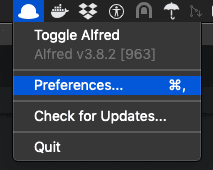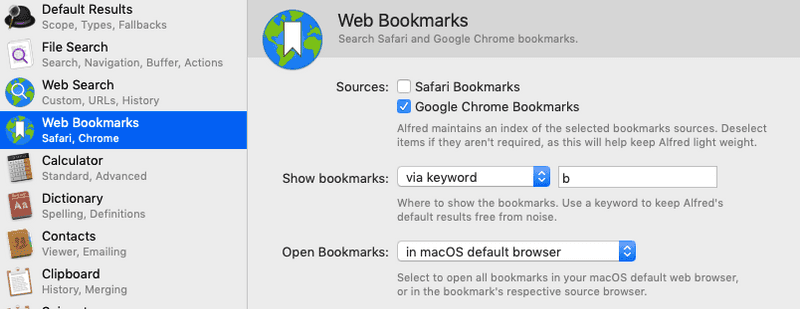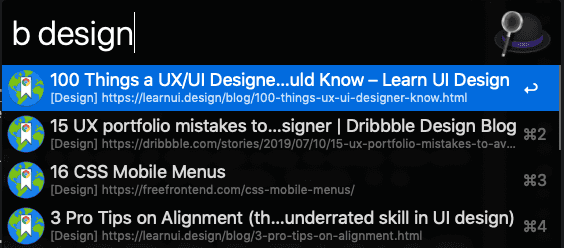Access Chrome Bookmarks with Keyboard

If you frequently use Chrome bookmarks, then you probably have long lists of them, possibly nested if they're organized with folders and sub-folders.
But it can be kind of a pain to always have to use the mouse to access them. Wouldn't it be nice if there was a way to access them with the keyboard? As far as I've researched, Chrome does not provide a way to assign keyboard shortcuts to bookmarks, however, it is possible to get that convenience using Alfred.
Alfred is a free productivity tool for Mac and has many features. But for the purposes of this post, will just focus on how it can make you more productive accessing your bookmarks.
Configure Alfred
After Alfred is installed, click on the hat icon from the menu, and select Preferences as shown below:
Select Web Bookmarks from the left hand side of the Preferences pane, it will look something like this:
Check off Google Chrome Bookmarks (also check off Safari Bookmarks if you use it).
For Show bookmarks, there are two options - I use via keyword, with a single character b. This means that bookmark results will be shown after typing b in Alfred launcher, and they will be filtered to only the bookmarks. If you choose in default results, then the bookmark results will be mixed up with everything else such as list of applications.
For Open bookmarks option, I use default browser which on my system is Chrome. But if you're importing bookmarks from both Chrome and Safari, you may also choose in bookmark's source browser for this option.
Launch Bookmarks
Now close Alfred preferences and try it out - launch Alfred via your configured hotkey (I leave mine at the default alt + space), type b, then start typing to see your bookmarks. When the one you want shows up, hit Enter to action it and it should launch in your browser of choice.
For example, I have a bookmark folder named "design", so typing b followed by first few letters of design brings up all these bookmarks:
Enjoy improved productivity.